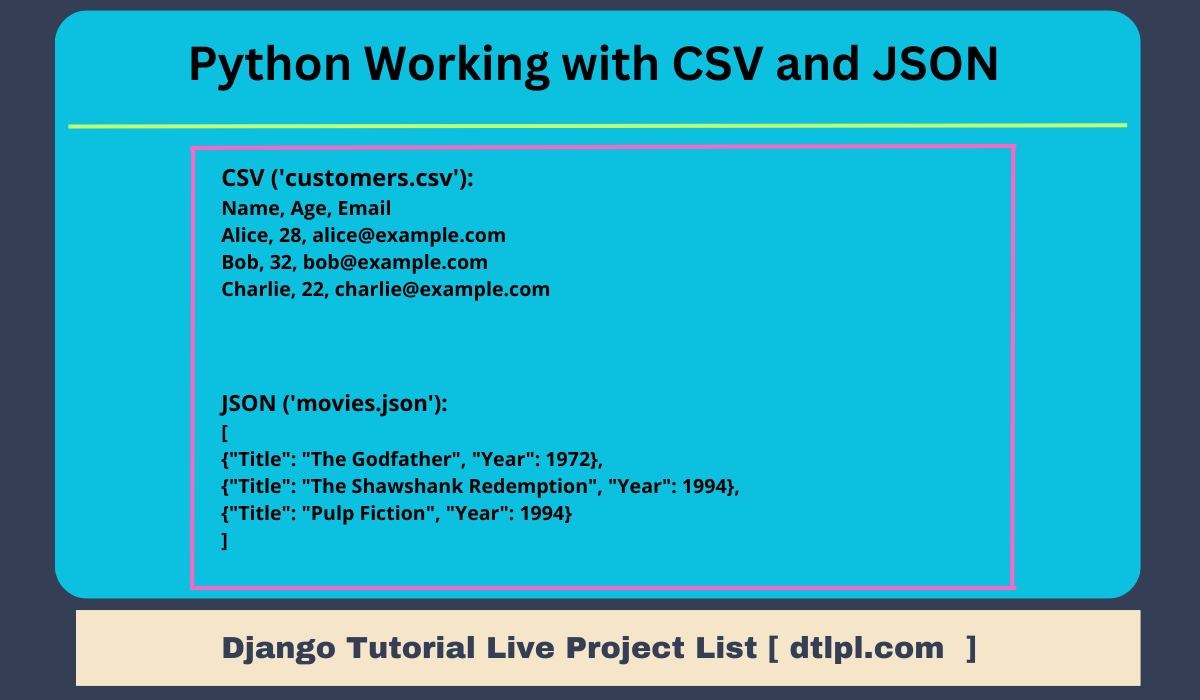Python Working with CSV and JSON
Introduction to Working with CSV and JSON in Python
In the world of programming, data is king. We often need to work with different data formats to read, write, and manipulate information. Two common formats for storing data are CSV (Comma Separated Values) and JSON (JavaScript Object Notation). In this lesson, we'll explore what these formats are and why they're important in the Python programming world.CSV (Comma Separated Values):
CSV is like a table where data is separated by commas (,). It's a straightforward way to store data, often used in spreadsheets or simple lists. For instance, you might use CSV to store a list of names, ages, or basic information.Example CSV:
sqlName, Age, City
Alice, 25, New York
Bob, 30, San Francisco
Charlie, 22, Los AngelesJSON (JavaScript Object Notation):
JSON, on the other hand, is a more structured way to store data. It uses curly braces {} and colons: to organize information. JSON is great for more complex data and for labeling data, which makes it easier to understand and work with.Example JSON:
json{
"name": "Alice",
"age": 25,
"city": "New York"
}CSV (Comma Separated Values)
CSV files are like tables with data separated by commas. In Python, you can read them using the csv module. Here's how:How to Read a CSV File in Python:
Using the csv Module: First, you need to import the csv module into your Python program.Example:
- python
import csv
Open and Read CSV Files: Use the open function to open your CSV file.
Then, use the csv. reader function to read the file.
Example:pythonwith open('data.csv', mode='r') as file: csv_reader = csv.reader(file)
Specifying Delimiters and Options: You can specify options like the delimiter (the character that separates the values). The default is a comma, but you can change it if needed.
Example with a tab as a delimiter:pythonwith open('data.tsv', mode='r') as file: csv_reader = csv.reader(file, delimiter='\t')
Reading CSV Data: To read the data, you can use a for loop to go through the CSV rows.
You can read the data as lists or dictionaries.
Example to read data as lists:pythonwith open('data.csv', mode='r') as file: csv_reader = csv.reader(file) for row in csv_reader: print(row)
pythonwith open('data.csv', mode='r') as file:
csv_reader = csv.DictReader(file)
for row in csv_reader:
print(row)How to Write to a CSV File in Python:
Using the csv Module: First, import the csv module into your Python program.Example:
- python
import csv
Open and Write to CSV Files: Use the open function to open the CSV file for writing.
Then, use the csv.writer function to write data to the file.
Example:
Creating CSV Writers: To write data, you can create a csv.writer object.
You can then use this object to write rows of data.
Example:- pythonwith open('output.csv', mode='w', newline='') as file: csv_writer = csv.writer(file) data = ['Alice', 25, 'New York'] csv_writer.writerow(data)
Writing Data as Rows: To add data to the CSV file, you use the writerow method of the csv.writer object.
You can pass a list of values to this method, and it will write them as a row in the CSV file.
Example:pythonwith open('output.csv', mode='w', newline='') as file: csv_writer = csv.writer(file) data = ['Alice', 25, 'New York'] csv_writer.writerow(data)
sqlAlice,25,New York
JSON (JavaScript Object Notation)
JSON is a structured way to store and exchange data. You can read JSON files in Python using the json module. Here's how:How to Read a JSON File in Python:
Using the json Module: Start by importing the json module into your Python program.Example:
- python
import json
Load JSON Data from a File: Use the open function to open your JSON file.
Then, use the json.load function to load the data from the file.
Example:pythonwith open('data.json', mode='r') as file: json_data = json.load(file)
Parsing JSON Data: After loading the JSON data, you'll have a Python data structure (usually a dictionary or a list).
You can now work with this data just like you do with any other Python data.
Example:pythonwith open('data.json', mode='r') as file: json_data = json.load(file) print(json_data['name']) # Access the 'name' field in the JSON
json{
"name": "Alice",
"age": 25,
"city": "New York"
}Alice
How to Write to a JSON File in Python:
Using the json Module: First, make sure you've imported the json module in your Python program.Example:
- python
import json
Dump Data into a JSON File: Use the open function to open a JSON file for writing, just like you would for other file types.
Example:pythonwith open('output.json', mode='w') as file: # Your code will go here
Serializing Python Data: To write data into a JSON file, you need to take your Python data and convert it into a format that JSON understands. This process is called "serialization."
Example:pythondata = { "name": "Alice", "age": 25, "city": "New York" }
Using json.dump to Write Data: To write the serialized data into the JSON file, you can use the json.dump function.
Example:pythonwith open('output.json', mode='w') as file: data = { "name": "Alice", "age": 25, "city": "New York" } json.dump(data, file)
json{
"name": "Alice",
"age": 25,
"city": "New York"
}Error Handling in Python Using Exceptions
In programming, things don't always go as planned. Sometimes, there are unexpected issues that can cause your program to stop. This is where error handling comes in handy. It's like a safety net for your code, allowing you to catch and deal with problems.Introducing Exceptions:
- Exceptions are like alarms that go off when something goes wrong in your code.
- Python uses exceptions to handle errors and exceptions come with names, like FileNotFoundError.
Let's say you're working with files, and you want to open a file that doesn't exist. This could lead to a FileNotFoundError. Here's how you can handle it:
Example:
pythontry:
with open('nonexistent_file.txt', 'r') as file:
content = file.read()
print("File content:", content)
except FileNotFoundError:
print("Oops! The file doesn't exist.")Explanation:
- We use try and except to handle the error.
- Inside the try block, we try to open and read the file.
- If the file doesn't exist, a FileNotFoundError occurs, and the code inside the except block is executed.
- In this example, it prints a friendly message instead of crashing the program.
So, error handling with exceptions is like a safety plan for your code. It allows you to predict and deal with problems gracefully, ensuring your program keeps running even when things don't go as expected.
Working with CSV and JSON Together
Data Conversion:Imagine you have a CSV file with a list of employees and their details. You might want to convert this data into JSON format to store it more structurally or use it for a web application.
CSV:
CSV:
JSON:Name, Age, Department Alice, 28, HR Bob, 32, IT Charlie, 22, Salesjson[ {"Name": "Alice", "Age": 28, "Department": "HR"}, {"Name": "Bob", "Age": 32, "Department": "IT"}, {"Name": "Charlie", "Age": 22, "Department": "Sales"} ]- Data Migration: If you're changing the way you store data, you might need to migrate existing data. For instance, if you're moving from CSV to JSON as your primary data format, you'd need to convert old CSV data into JSON.
Web APIs:Often, web services return data in JSON format. If you have data in CSV and want to send it to a web service or retrieve data from a web service, you'll need to convert between the two formats.
Data Integration:In data integration projects, you might receive data from different sources. Some sources provide data in CSV, while others prefer JSON. You'll need to convert and combine this data.
Data Analysis:When working with data analysis libraries like Pandas, you might read data from CSV files, perform analysis, and then convert the results to JSON for visualization with JavaScript libraries.
API Responses:When developing web applications, you might request data from an API in JSON format. If you want to save this data locally, you can convert it to CSV for easy storage and analysis.
In each of these scenarios, converting data between CSV and JSON allows you to adapt to the specific requirements of your projects and use the most appropriate format for storage, analysis, or communication. It's a valuable skill when working with different data sources and systems.
Data Migration and Conversion Example:
Scenario: You work for a company that stores its customer data in CSV format, but you need to migrate this data to a new system that expects JSON format. Additionally, you want to perform some data transformations during the migration.Step 1: Reading CSV Data
First, you need to read the customer data from the existing CSV file. Let's assume the CSV file (customers.csv) looks like this:
graphqlCustomerID,FirstName,LastName,Email,Phone
1,John,Doe,johndoe@example.com,555-123-4567
2,Alice,Smith,alice@example.com,555-987-6543
3,Bob,Johnson,bob@example.com,555-555-5555pythonimport csv
customers = []
with open('customers.csv', mode='r') as file:
csv_reader = csv.DictReader(file)
for row in csv_reader:
customers.append(row)Now, customers is a list of dictionaries containing customer data.Step 2: Data Transformation
Next, you want to transform the data. In this example, let's say you want to add a new field, Full Name, which combines the first and last names.
Python Code for Data Transformation:
pythonfor customer in customers:
customer['Full Name'] = f"{customer['FirstName']} {customer['LastName']}"Step 3: Converting to JSON Format
Now, it's time to convert the data to JSON format. You can create a JSON object that contains the list of customers.
Python Code to Convert to JSON Format:
pythonimport json
json_data = json.dumps(customers, indent=4)
with open('customers.json', 'w') as json_file:
json_file.write(json_data)Step 4: Writing JSON Data
Finally, you can write the JSON data to a new file, which will be used for the data migration to the new system. The resulting customers.json file will look like this:
json[
{
"CustomerID": "1",
"FirstName": "John",
"LastName": "Doe",
"Email": "johndoe@example.com",
"Phone": "555-123-4567",
"Full Name": "John Doe"
},
{
"CustomerID": "2",
"FirstName": "Alice",
"LastName": "Smith",
"Email": "alice@example.com",
"Phone": "555-987-6543",
"Full Name": "Alice Smith"
},
{
"CustomerID": "3",
"FirstName": "Bob",
"LastName": "Johnson",
"Email": "bob@example.com",
"Phone": "555-555-5555",
"Full Name": "Bob Johnson"
}
]Modules and Libraries for CSV and JSON
Pandas:- What is it: Pandas is a powerful library for data analysis in Python.
- How it helps: It simplifies reading, writing, and manipulating data in CSV and JSON formats. It allows you to work with data as dataframes, making complex data operations more manageable.
- pythonimport pandas as pd data = pd.read_csv('data.csv') print(data)
CSV Module:
- What is it: Python's built-in csv module is useful for working with CSV files.
- How it helps: It provides basic functionality for reading and writing CSV files, offering flexibility in terms of delimiters and handling.
pythonimport csv
with open('data.csv', mode='r') as file:
csv_reader = csv.reader(file)
for row in csv_reader:
print(row)
JSON Module:
- What is it: The built-in json module in Python is used to work with JSON data.
- How it helps: It allows you to read and write JSON data, making it easy to integrate JSON into your Python programs.
pythonimport json
data = {"name": "Alice", "age": 25, "city": "New York"}
with open('data.json', 'w') as file:
json.dump(data, file)- NumPy:
- What is it: NumPy is a library for numerical computations in Python.
- How it helps: While its main focus is on numerical operations, it's often used in combination with Pandas for handling numeric data in CSV and JSON formats.
requests:
- What is it: The requests library is used for making HTTP requests in Python.
- How it helps: It's handy when you want to fetch JSON data from web APIs and work with it in your Python programs.
- Example (Fetching JSON with requests):
- pythonimport requests response = requests.get('https://api.example.com/data.json') data = response.json()
Best Practices for Working with CSV and JSON Files:
Data Validation:Before working with the data, it's a good practice to validate it. Ensure that the data is in the expected format and that required fields are present. This prevents unexpected errors later on.
Error Handling:
Error Handling:
Be ready for errors and exceptions. Use try-except blocks to handle issues like missing files, incorrect data formats, or unexpected values gracefully. This keeps your program from crashing.
Example:
Example:
- pythontry: with open('data.json', 'r') as file: data = json.load(file) except FileNotFoundError: print("Oops! The file doesn't exist.") except json.JSONDecodeError: print("JSON data is not well-formed.")
- Data Cleaning:Sometimes, data may have inconsistencies or errors. Cleaning the data by removing duplicates, fixing typos, or handling missing values can improve the quality of your analysis.
Documentation:Document your code and data sources. Include comments that explain what the code does and how the data is structured. This helps you and others understand the code later.
Data Backups:Regularly back up your data. You don't want to lose important information due to accidental overwriting or file corruption.
Data Security:Ensure data privacy and security, especially if your data contains sensitive or personal information. Follow best practices for data encryption and access control.
Testing:Test your code with different datasets. Make sure it works with various data scenarios, not just the ideal ones.
Data Transformation:When converting data between CSV and JSON, ensure that the transformation maintains data integrity. It's essential that you don't lose or alter valuable information during the conversion.
Optimize for Performance:If you're working with large datasets, consider optimizing your code for performance. Use efficient data structures and algorithms to process the data more quickly.
Version Control:If you're working on a project with multiple people, consider using version control systems like Git to track changes to your code and data.
By following these best practices, you can work with CSV and JSON files more effectively, ensuring data integrity, code reliability, and security while managing and analyzing your data.
Real-World Use Cases of CSV and JSON Files
Data Analysis:
- Sales Reports: Businesses often store their sales data in CSV files. Data analysts use CSV files to perform sales analysis, calculate profits, and make data-driven decisions.
- Sensor Data: In scientific research or industries like IoT, sensor data is often recorded in CSV files. Data scientists analyze this data to monitor environmental conditions, machinery performance, or scientific experiments.
- Financial Data: Stock market data, accounting records, and financial transactions are frequently stored in CSV files. Financial analysts use this data to track market trends and make investment decisions.
Data Science:
- Machine Learning Datasets: Many machine learning datasets are distributed in CSV format. Data scientists use these datasets to train and evaluate machine learning models.
- Data Preprocessing: Data scientists preprocess and clean data using CSV and JSON files. They may transform and structure data to make it suitable for machine learning tasks.
Web Development:
- API Responses: Web developers often communicate with web services that return data in JSON format. They use this data to display information on websites or apps.
- User Authentication: JSON web tokens (JWT) are used for secure user authentication in web applications. They're often saved as JSON files.
- Configuration Files: JSON is commonly used for configuration files in web development. Developers configure settings and options in JSON, making it easy to read and modify.
Data Exchange:
- Data Transfer: When sharing data between different systems or applications, JSON is a common format. It's easy to read and write for both humans and machines.
- Database Import/Export: CSV files are frequently used to import and export data from databases. It's a simple way to transfer data between systems.
IoT and Sensors:
- Weather Data: Weather stations often record and transmit data in CSV format. This data is collected and analyzed for weather forecasting and climate research.
- Environmental Monitoring: Sensors in IoT devices generate data that is often stored in JSON format. This data is used for various purposes, including monitoring air quality, traffic, and energy consumption.
Content Management:
- Blogs and Websites: Content management systems may use JSON to store website content and settings. This allows easy content updates and management.
- Online Stores: Product information, pricing, and inventory data are often managed and stored in CSV or JSON formats for e-commerce websites.
In these real-world scenarios, CSV and JSON files play a crucial role in data storage, analysis, and exchange. They are versatile and widely used formats that help professionals in various fields work with data effectively
Exercises:
Reading CSV:
Exercise: Write a Python program to read a CSV file containing a list of products and their prices. Display the products and their prices.
Example CSV:
Example CSV:
- mathematicaProduct, Price Apple, 0.99 Banana, 0.25 Orange, 1.50
Writing CSV:
- Exercise: Create a CSV file that stores a list of your favorite movies and their release years.
Example Output (in 'movies.csv'):yamlMovie, Year The Shawshank Redemption, 1994 Inception, 2010 Pulp Fiction, 1994
- Reading JSON:
- Exercise: Read a JSON file containing information about books and their authors. Display the book titles and their respective authors.
Example JSON:json[ {"Title": "To Kill a Mockingbird", "Author": "Harper Lee"}, {"Title": "1984", "Author": "George Orwell"}, {"Title": "Pride and Prejudice", "Author": "Jane Austen"} ]
- Writing JSON:
- Exercise: Create a JSON file with information about your favorite travel destinations, including the city and a brief description.
Example Output (in 'destinations.json'):json[ {"City": "Paris", "Description": "City of Love"}, {"City": "Kyoto", "Description": "Historical Beauty"}, {"City": "Rio de Janeiro", "Description": "Vibrant Carnival"} ]
Examples:
CSV to JSON Conversion:
Example: Read data from a CSV file containing customer information and convert it into a JSON format.
Input CSV ('customers.csv'):
Input CSV ('customers.csv'):
- Example: Read data from a JSON file containing a list of movies and convert it into CSV format.
Input JSON ('movies.json'):
Tags:
Python